Eligibility Wizard
Logging In
• The User must visit the ROP website to check Visa eligibility.
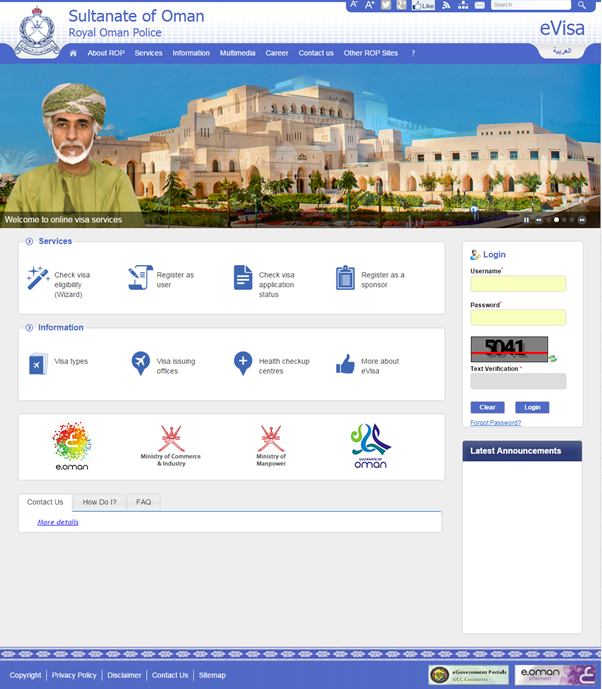
• Click on the Check Visa Eligibility (Wizard) link as shown in the screenshot above.
Visa Eligibility Wizard
Wizard Case 1
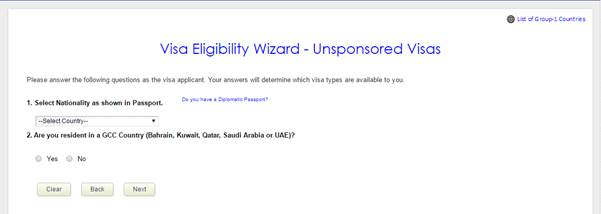
Visa Eligibility Wizard Screen (Case 1)
• There are multiple combinations available to check to see if you are eligible for a Visa to travel to Oman.
Case 1: When you are travelling to Oman and you are not a GCC Resident, you will need to answer the following questions:
• Your nationality
• If you are a resident of a GCC country select No for this and then click the Next button to proceed further.
Button Functionality
|
Buttons |
Description |
|
Clear |
Clear the data selected for the questions. |
|
Next |
Navigate to Visa Eligibility Wizard Results screen. |
Visa Eligibility Wizard Screen Buttons
Hyperlinks:
• List of Group-1 Countries: Displays a list of Group-1(G1) Countries, which are eligible for an unsponsored visit Visa. To close the pop-up, click on the X button in the top right corner.
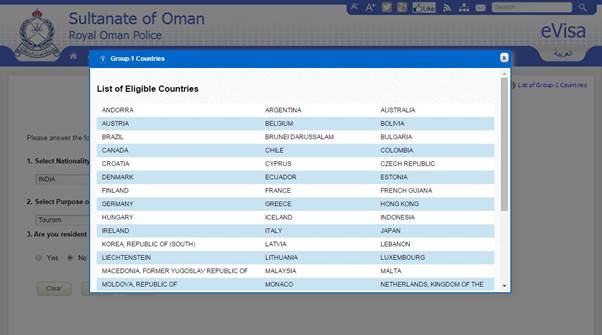
• Do you have a Diplomat passport? Displays a list of Countries for which there is no Visa Application fee if you hold a Diplomat Passport. To close the pop-up, click on the X button in the top right corner.

Information Diplomatic Passport Screen
Wizard Case 2

Visa Eligibility Wizard Screen (Case 2)
Case 2: When you are travelling to Oman and you are a GCC Resident, you need to answer the following questions:
• Your nationality
• If you are a resident of a GCC country select Yes for this
• Select your GCC country of residence
Once these questions are filled out, click the Next button to proceed further.
Button Functionality
|
Buttons |
Description |
|
Clear |
Clear the data selected for the questions. |
|
Next |
Navigate to Visa Eligibility Wizard Result screen. |
Visa Eligibility Wizard Screen Buttons
Visa Eligibility Wizard Result
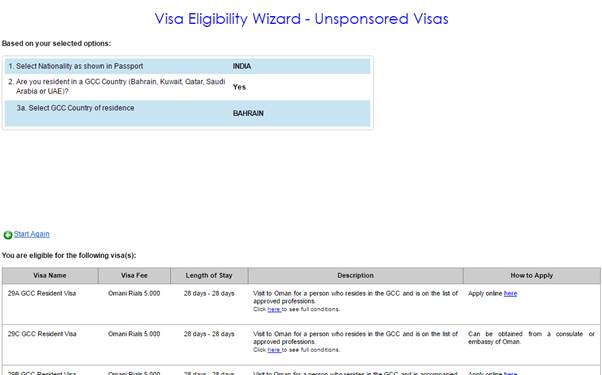
Visa Eligibility Wizard Result Screen
Based on the answers entered in the previous screen, the eligibility wizard will display the results.
The results will include the following information:
• Eligible Visa Subtypes
• Visa Fee Details
• Duration of your stay
• Description of the Visa Subtype with the conditions pertaining to it
To proceed, you can either:
• Click on the Apply Online here hyperlink and proceed with filling out the Visa Application Form online to process it.
• Search with different answers by clicking on the Start Again hyperlink.
Hyperlink Functionality
|
Hyperlink |
Description |
|
Start Again |
Navigate to Visa Eligibility Wizard screen. |
|
Apply online here |
Navigate to the Registered User confirmation page. |
Visa Eligibility Wizard Result Screen Buttons
Registered User Confirmation
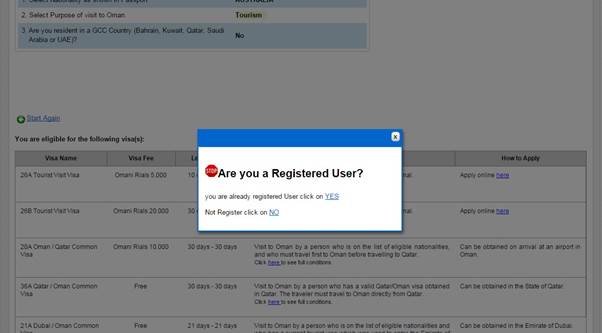
Register User Confirmation Screen
• After clicking on the Apply online here hyperlink, a prompt will appear asking whether you are a Registered User.
• If you are already a Registered User, click on the YES hyperlink, otherwise click on the NO hyperlink.
Hyperlink Functionality
|
Hyperlink |
Description |
|
Yes |
Navigates to Registered User Login screen |
|
No |
Navigates to eVisa Registration Form screen |
Register User Confirmation Screen Buttons
Registered User Login
• Clicking on the YES hyperlink will direct you to the login page where you can enter your credentials and login to the eVisa portal, as shown in the below screenshot.
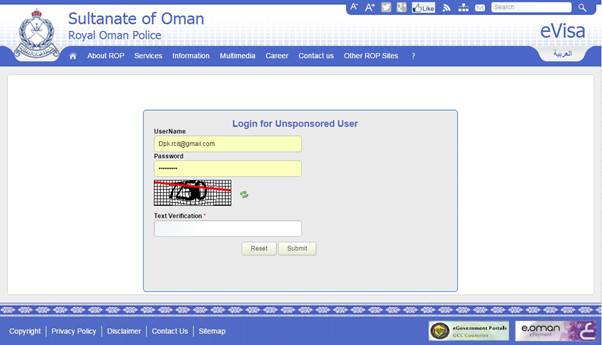
Registered User Login Screen
• The UserName will be the email address which was initially used to register in the eVisa system and the password that you received in your registration confirmation email during the registration process.
Button Functionality
|
Buttons |
Description |
|
Reset |
Clear the data entered in the screen |
|
Submit |
Navigates to Logged in User Home screen. |
Registered User Login Screen Buttons
• Once you are logged in, the system will navigate you to the Passport Details screen with prefilled Nationality.
eVisa Registration Form
• Clicking on the NO hyperlink will direct you to the registration page where you can enter your details and register yourself.
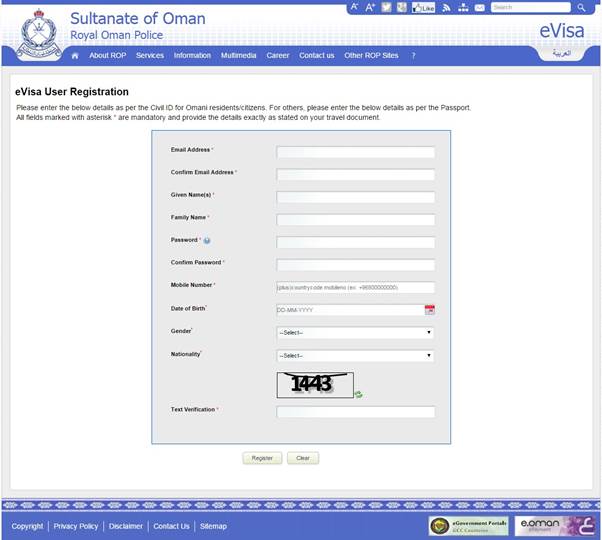
eVisa Registration Form Screen
• The details that you need to include are described below.
• After entering these details, click on the Register button to continue the registration process. An activation link, along with your login credentials, will be sent to your email address and mobile.
• Refer to the User Request help document for further information.
The following table describes the fields displayed:
|
Reset Password |
|||
|
Field Name |
Description |
Data Type |
Max field length |
|
Email Address |
Enter your email address. |
Alphanumeric including special characters. |
50 |
|
Confirm Email Address |
Confirm your email address. |
Alphanumeric including special characters. |
50 |
|
Given Name(s) |
Enter your first names. |
Alphabetic (A-Z/a-z) and Space |
80 |
|
Family Name |
Enter your last name. |
Alphabetic (A-Z/a-z) and Space |
40 |
|
Password |
Enter your password. |
Alphanumeric including special characters. |
15 |
|
Confirm Password |
Confirm your password. |
Alphanumeric including special characters. |
15 |
|
Mobile Number |
Enter your mobile number. |
Numeric and + for country code. |
20 |
|
Date of Birth |
Enter your Date of Birth. |
Date |
Date format: DD-MM-YYYY |
|
Gender |
Select your Gender. |
Dropdown |
Values: • Male • Female |
|
Country |
Select your Country (Nationality). |
Dropdown |
List of Countries (A-Z order) |
eVisa Registration Form Screen Field Description
Button Functionality
|
Buttons |
Description |
|
Register |
Complete the registration process for eVisa and navigate to the ROP Home screen. |
|
Clear |
Clear the data entered in the registration form. |
eVisa Registration Form Screen Buttons
• Once you click on the verification link sent to your email address, you become a Registered User of the eVisa system, with privileges to apply for an unsponsored Visa.
• Log into the eVisa system and apply for a Visa.
• Refer to the Apply for Visa help document for further information.
Passport Details
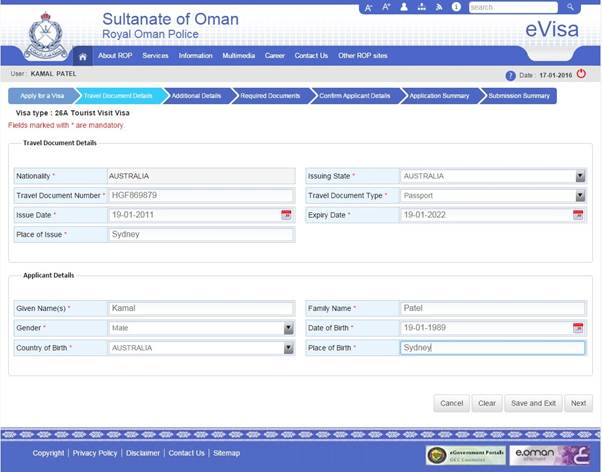
• This is the first screen of the Visa Application process.
APPENDIX A - GLOSSARY OF TERMS
|
Term |
Definition |
|
DGPR |
Directorate General of Passport and Residency. |
|
eVisa |
Electronic Visitors International Stay Admission |
|
PRO |
Public Relation Officer term is used for an Oman citizen, who is accredited to apply for visa on behalf of corporate sponsor. |
|
ROP |
Royal Oman Police |
|
Sanad |
A government entity which can apply for a visa on behalf of an individual or a corporate sponsor. |
APPENDIX B - DESCRIPTION OF ICONS
|
Icon |
Description |
Function |
|
|
Browse Icon |
Browse document from device. |
|
|
Eye sight Icon |
Indication for required document(s) to be sighted by vetting officer. |
|
|
Information Icon |
Provide information about the document type and size. |
|
|
Delete Icon |
Deletes Visa application or document(s) |
|
|
Edit Button |
Used to edit relevant details. |
|
|
Expand |
Expands Grid |
|
|
Collapse |
Collapse Grid |
|
|
Adobe PDF Icon |
Download document device. |